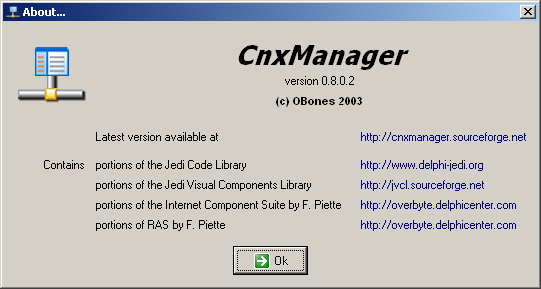|
CnxManager |
|
Documentation |


| File, Save |
Saves the current configuration immediately |
|
| File, Exit |
Exits the program, after having saved the
configuration |
|
| Monitoring, Start |
Start the actions associated with the selected
connection |
|
| Monitoring, Stop |
Stops the actions associated with the selected
connection |
|
| Monitoring, Automatic |
While actions are running, periodically tests
the configuration to find the connection that applies |
|
| Monitoring, Check connection now |
Check the configuration now and select the
connection that applies |
|
| Tools, Toolbars |
Allows you to set the visibility of the various
toolbars |
|
| Tools, Plugins |
Shows the Plugins form. See Plugins |
|
| Tools, Options |
Shows the Options form. See Options |
|
| Help, About |
Shows the About form. See About |

| IP Connection |
 |
| This connection will be detected when a network
adapter on your computer provides an IP which matches the one you
entered here. A network adapter can be either a network card, a DSL
modem, a cable modem, a phone modem... This is useful when you are connected to a LAN or when your ISP gives you a fixed IP address, or an address in a known range. Clicking the Activate button will try to call netsh to set the values you have indicated in the advanced parameters window. |
|
| RAS Connection |
 |
| This connection will be detected when the
indicated dial-up connection is active. Dial-up connections are
those indicated by Windows and include Phone connections, DSL
connections (RASPPPoE), or even VPN connections. This is useful when you want to setup actions that depend on a particular ISP, say the SMTP server for instance. Clicking the Activate button will try to connect this Dial-up connection using the given username and passowrd. |
|
| Container
Connection |
 |
| This connection will never be
detected as applying. It only exists as a container for other
connections in the hierarchy list. This way, you can group common
actions in a container and only put the specific actions in the child
of that container. Clicking the Activate button does nothing. |

| Application Launcher |
Launches an application, or opens a document (if
it is associated to an application) |
|
| Proxy Settings Changer |
Changes the proxy settings in Internet
Explorer and Netscape (6 and above) |
|
| Port Redirection |
Redirects a connection to the local machine to a
distant server on a given port. This is really useful to redirect SMTP
requests from your email software to a
different SMTP server according to the connection. You just need
to change your email software settings to use localhost and CnxManager
wil do the rest. If your SMTP server requires authentication, have a look at the SMTP Redirection action. |
|
| SMTP Redirection |
This is a specialized port redirection which
allows you to change some parameters in the SMTP commands
passed to a server. At this date, all you can change are the
AUTH parameter to the FROM command and the login used with
the AUTH LOGIN command |
|
 |
Network
Resource Manager |
Connects or disconnects a
network resource such as a drive or a printer. |
| Internal Redirections |
This set of redirection is a bit special as it
doesn't connect to a distant server but still answers the
connection requests. This can be useful to remind you that you are not
connected to Internet, in the default connection for instance. The following protocols are supported : HTTP, FTP, SMTP, POP, IMAP |
| Pasword Monitor |
Monitors the list of opened windows and if one
corresponds, answers it with a username and a password. This is useful
for some applications don't allow the user to store the username and
password permanently. |
PasswordMonitor.dll |
|
| Time Counter |
If you want to know how much time you spent
using a connection, this is the action you need. You can
keep track of the time in a log file |
Counters.dll |
|
| Traffic Counter |
If you want to know what traffic you generated
while using a connection, this is the action you need. You can keep
track of the traffic in a log file |
Counters.dll |
 |
Use this tab to decide what CnxManager should do
when it is starts. You can override these options by using the command line parameters |
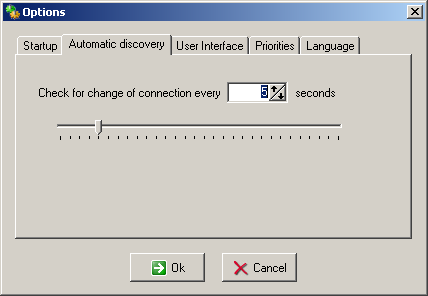 |
Use this tab to determine the time interval
between two checks for the active connection. This interval will only be used if the automatic discovery mode is used. |
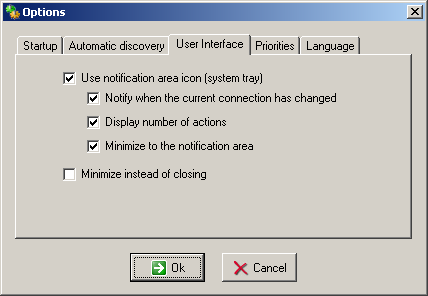 |
Use this tab to set different options that
affect the user interface. You can decide if the program should be
resident in the notification area (aka system tray) and what it should
display in the hint message. The use of notification when the connection has changed is only working under Windows 2000/XP as it uses balloon tool tips. Minimizing in the notificaition area means that when you press the minimize button, the application disappears from the taskbar. Minimizing instead of closing means that when you press the close button, the application gets minimized and not closed, much like some instant messaging agents |
 |
Here you can set the priorities for both the
program (processus) and the thread used to regularly check for a
change of connection. Don't mess around with these values, you could
render your system unusable, especially if you start CnxManager when
Windows starts |
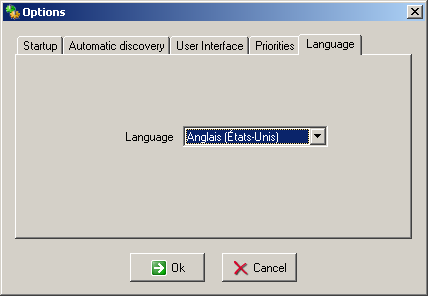 |
Choose here the language you want to use. If the
language you chose is not available, the program will use English text. |